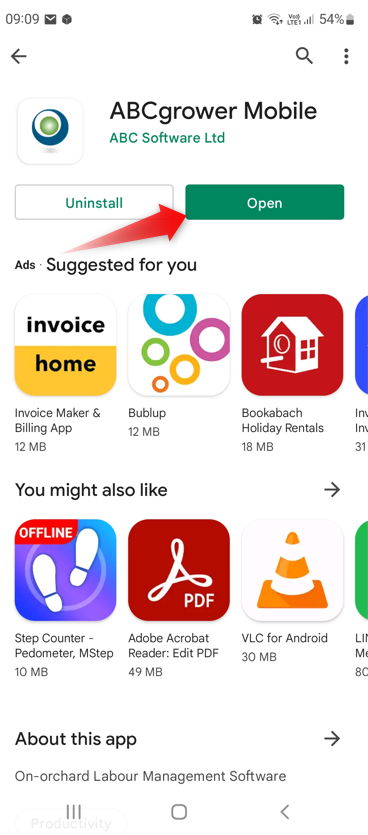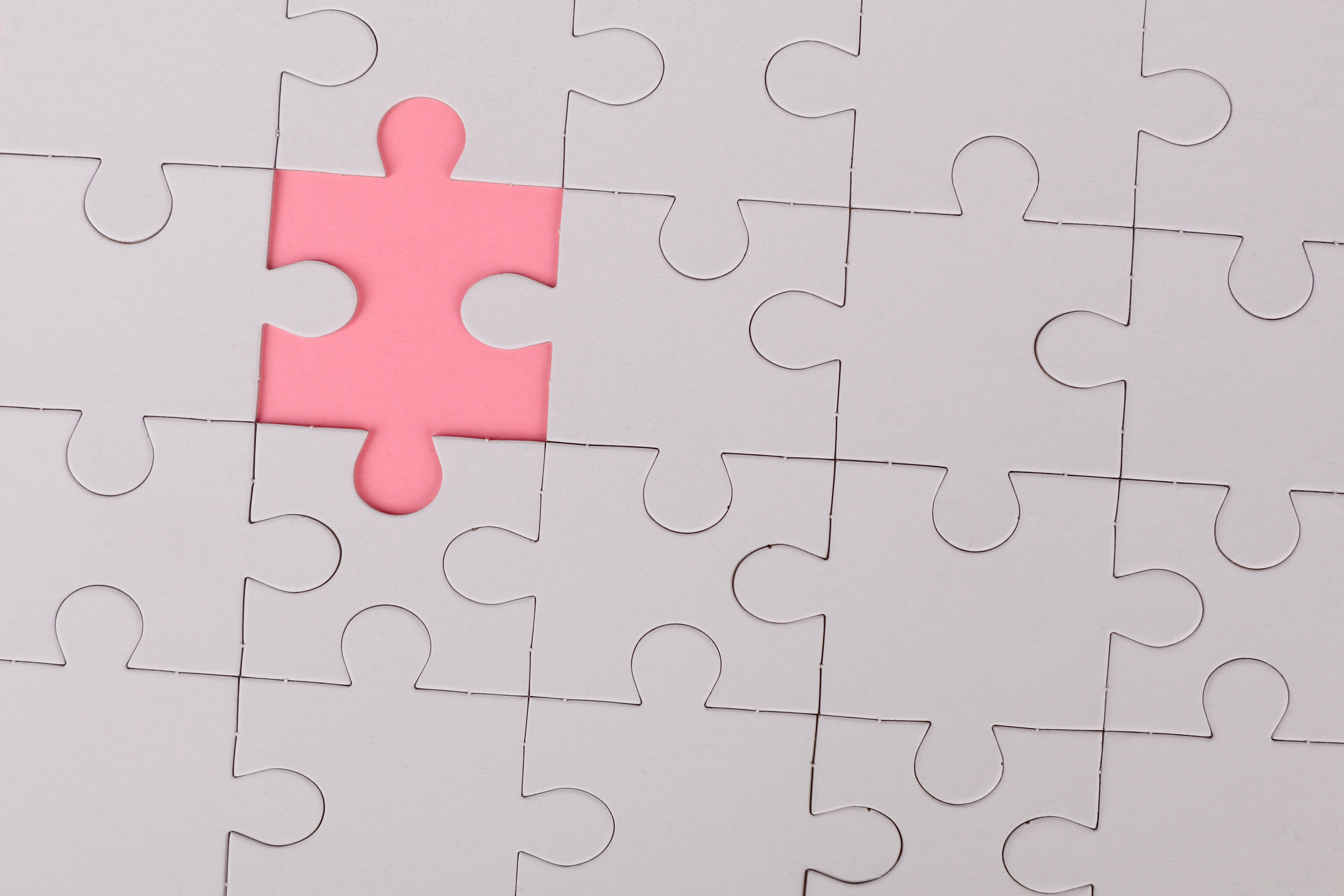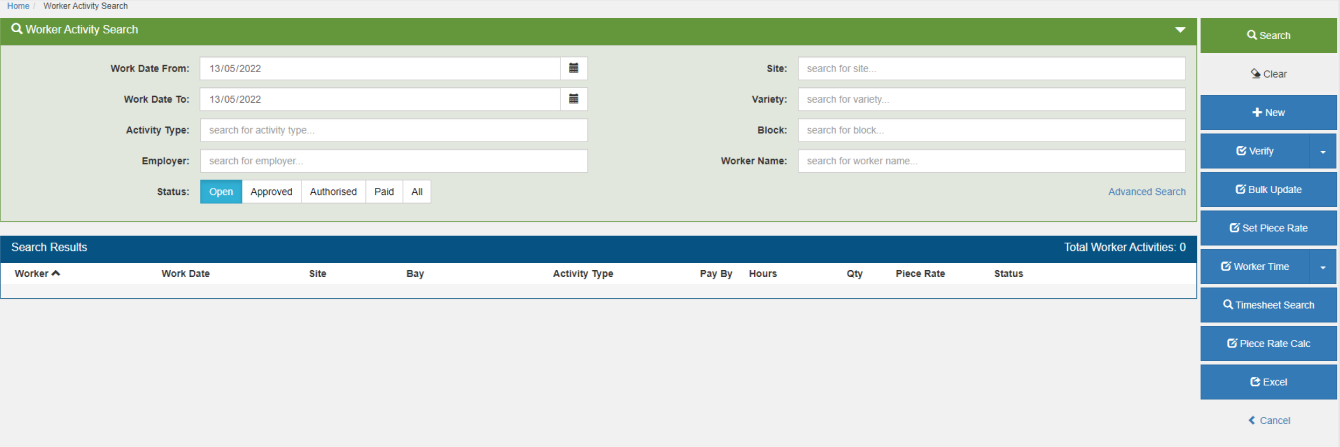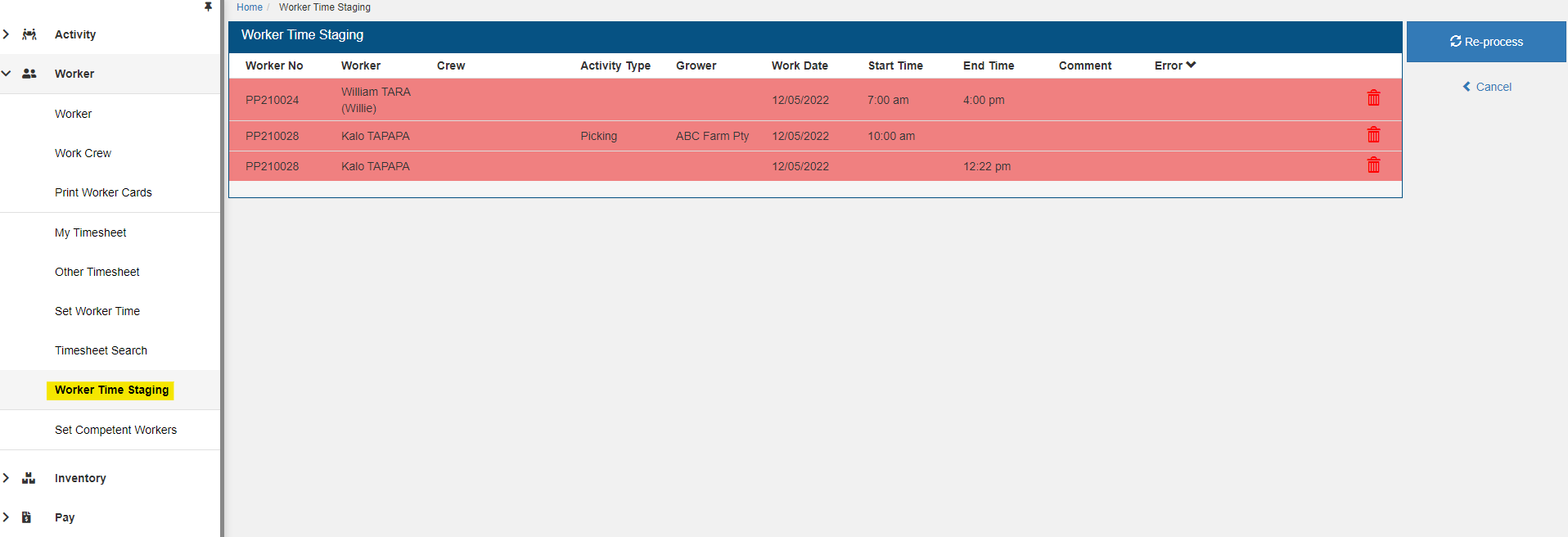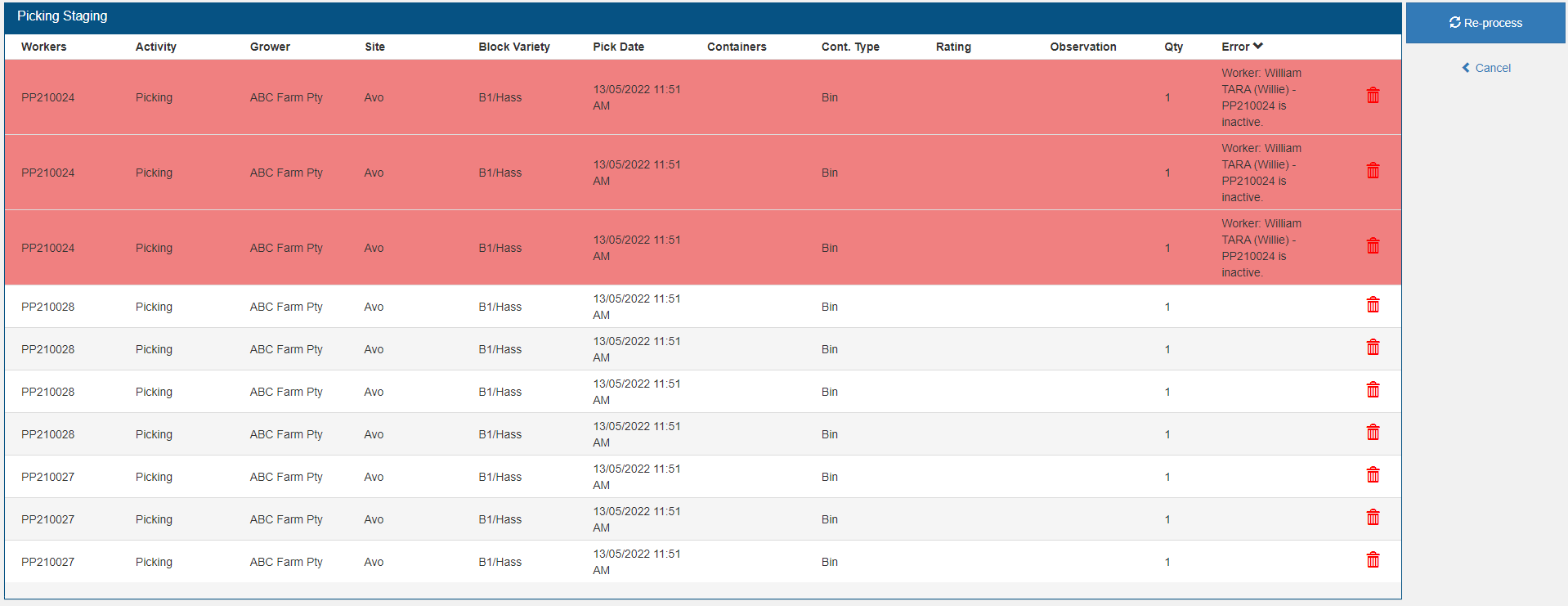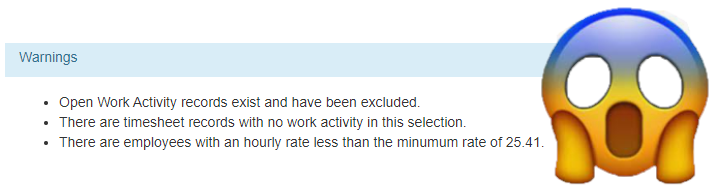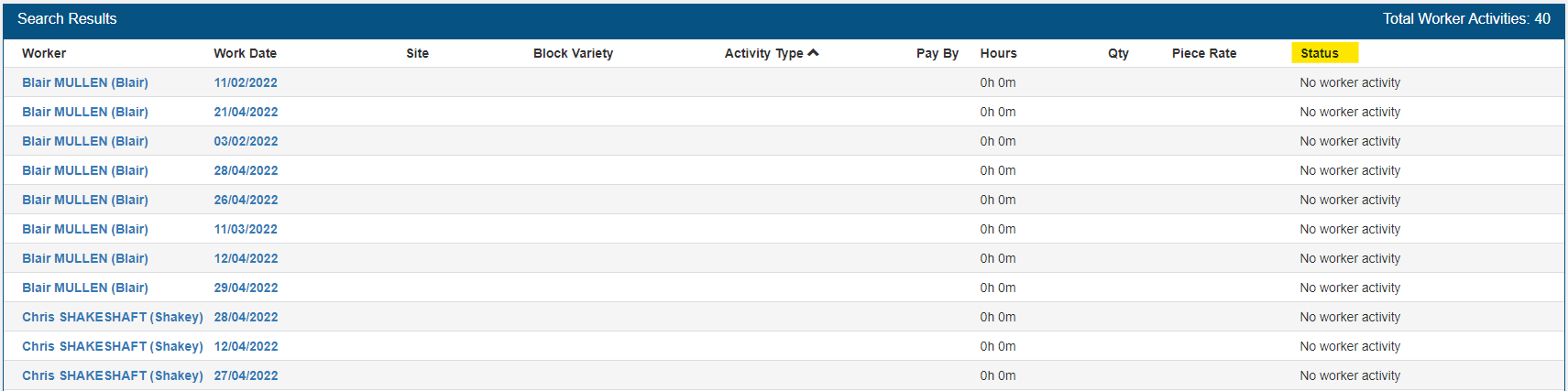Growth spurt
We’re constantly growing ABCgrower and ABCspray to help you grow your produce. If there is an enhancement to the ABCgrower Mobile App we’ll let you know in the Release notes.
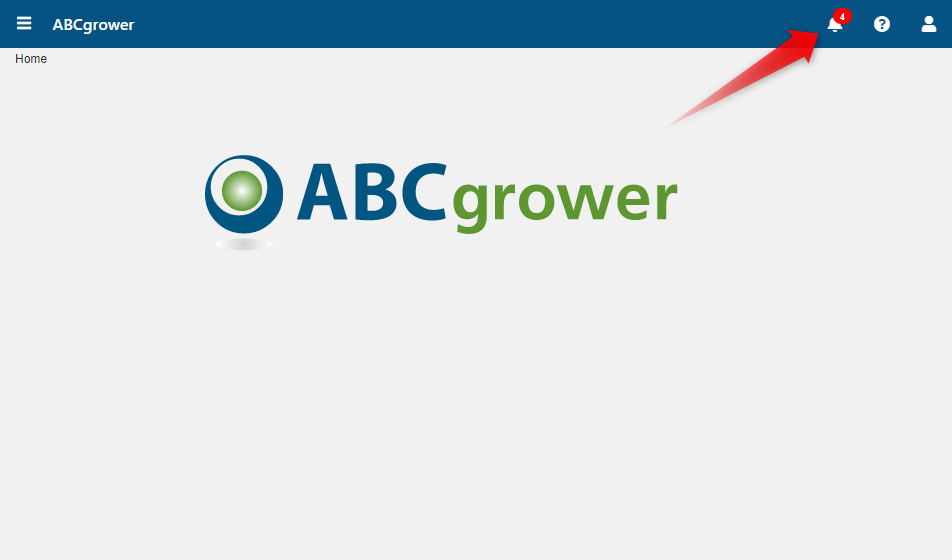
How do I get it?
You can set your device to auto-update apps. If this is not active you will need to manually download updates from the Google Play Store.
- Open the Google Play Store App.
- Search for ABCgrower Mobile App and tap to select.
- If the right hand button says Update, tap to update.
- If the right hand button says Open, you’re up-to-date!